The Adventure Script Player
This short document will explain how to use the Adventure Script Player.
The interface
There are three different views that can be accessed during playing an adventure script game:
- initial menu displayed on opening a game
- game interface where all user interaction takes place
- game menu where the game state can be saved / loaded / restarted
Initial menu
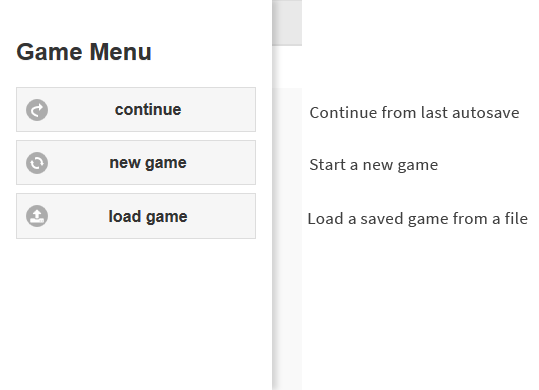
When opening a game for the first time, the continue button will not be displayed, as no autosave will be available.
Game screens
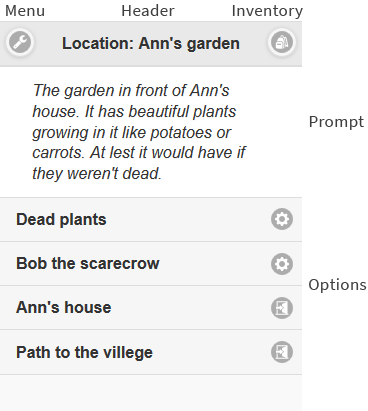
A game screen consists of three areas:
- The header that can contain up to two buttons and single line of text
- The prompt that contains a portion of text
- The options that the player can choose from
The contents of these areas change depending on what kind of screen is being displayed. Types of game screens are listed below:
- location screen – the options list objects inside the current location (on the picture above)
- object screen – the options list actions that can be taken on the selected object
- inventory screen – the options list objects inside the players inventory
- dialog screen – the options list available dialog options
Game menu
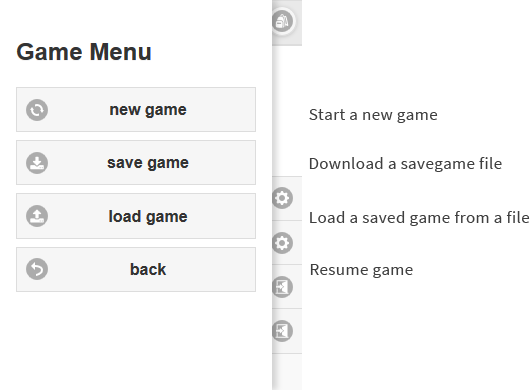
The game menu can be accessed only by the menu button on the header.
The inventory
The inventory can be accessed by clinking the inventory button in the header while in a location screen. After selecting an object form the inventory it can be combined with a different object from the inventory or used on an object in the current location.
The inventory can be also be accessed from the object screen header, but then the object chosen form the inventory will be automatically used on the current object.
Saving the game state
The game can be saved and loaded from the game menu, but there also is an auto-save mechanism. The game state gets automatically saved in the browser cache and can be recalled later using the continue option. Keep in mind that as the state is saved inside the browser it won’t be shared across different devices / accounts / browsers. There is also a limit of eight different games that can have their auto-saves stored simultaneously. Opening a ninth game will overwrite the auto-save of a least recently played game.
The non-automatic savegames are downloaded to your device in form of files. This raises issues on some mobile browsers, notably some versions of Safari and IE mobile, as they tend to disallow downloading or uploading files different from images. Fortunately, the auto-save feature works everywhere.